 Español
Español
June 29, 2025
by Charles Miller
Last week in this column I described the "dead keys" found on all computers. This week I will focus on one key in particular that many laptop owners enjoy using once they have discovered what it does.
There is a mysterious key found on many laptop computers, called the [Fn] key. If you are reading this page while using a laptop you might see this key, usually located in the lower-left quadrant of the keyboard layout. Press the [Fn] key and it almost always does nothing at all, which is the definition of a "dead key." So what does this dead key do?
The answer to that question is something I cannot answer simply because the answer is different for every brand of laptop and often different between different models of the same brand. If your laptop came complete with one of the mysterious [Fn] keys you may need to consult the instruction book to learn what the key does, but since printed instruction books are almost a relic of the past you might have better luck consulting the manufacturer's web site to see if you are able to locate a user guide for your model.
I can however offer some general guidelines on how to explore what that mysterious [Fn] key can be used for. The first thing to look for is whether or not the letters printed on the [Fn] key differ in color from the other alpha-numeric keys. If the color of the Fn letters is different from the alphanumeric keys, then you have found the first clue. Now look at the keyboard to see if you can find any other keys that have labels or symbols printed in the same color as the [Fn] key.

On the laptop on which I am now typing as I write this, I can see that the "function keys" [F1], [F2], etc. have some unexplained symbols printed in the same color as the [Fn] key. If you are confused about how to use dead keys you can refer back to this column from last week. On my [F7] key is an outline of a little airplane. When I hold down on the [Fn] key while pressing [F7] key, lo and behold, that activates my laptop's "airplane mode." When I repeat the same [Fn]+[F7] that turns my Wi-Fi back on.
Exploring my keyboard further, I see that there are three keys, [F1], [F2], and [F3] that appear to have a little icon that appears to represent a speaker. One has a slash through it, the next a speaker and minus sign, and the last one a speaker with a plus sign. When I tried using the dead-key-combinations with those keys I learned that the first combination muted the speaker while the other two raised or lowered the volume. A pair of other keys had an icon of the sun with either a plus or minus. Unsurprisingly, using the dead-key-combinations dimmed and brightened my screen.
My laptop also had dead-key-combinations to turn my microphone or camera on and off; perhaps useful during video calls. I also found that I had dead-key-combinations to control "externally-connected" devices, such as a second monitor and a way to disable the laptop's built-in touchpad while an external mouse was plugged in. Your laptop will almost certainly have a different set of keyboard options waiting for you to discover. Happy hunting!
**************

Charles Miller is a freelance computer consultant with decades of IT experience and a Texan with a lifetime love for Mexico. The opinions expressed are his own. He may be contacted at 415-101-8528 or email FAQ8 (at) SMAguru.com.
**************
*****
Please contribute to Lokkal,
SMA's online collective:
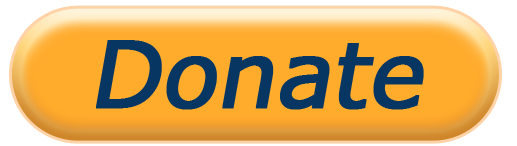 ***
***
Discover Lokkal:
Watch the two-minute video below.
Then, just below that, scroll down SMA's Community Wall.
Mission

Visit SMA's Social Network
Contact / Contactar

